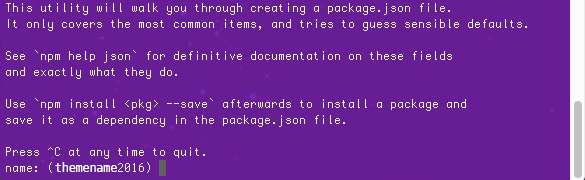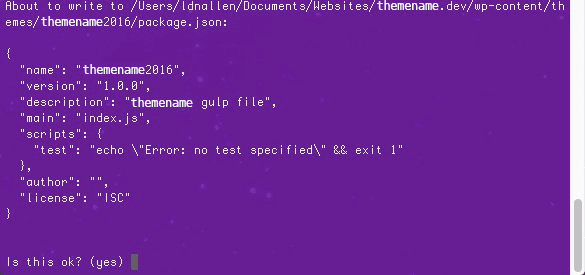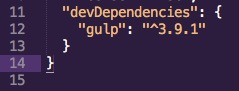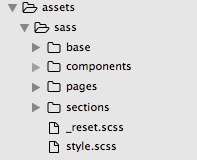The idea for this ‘Click for More Content’ project came to me from an old work project. The feature was scrapped in the original project so I put this together just for fun and to see if I could it.
I spun up a WordPress instance, found some dummy data to populate the page and built the jQuery script that loads more content based on a click event listener.
To view the project, click here: https://infinity.michelecheow.com/